Has your iPhone or iPad been affected by ransomware? Are you seeing messages like this?
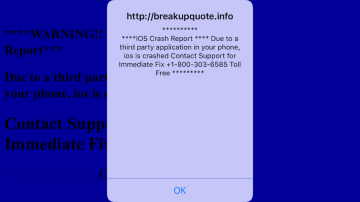
An example of ransomware messages I've seen
ATTENTION! Your Apple ID and your Mobile Device has been blocked for safety reasons. If you let 24 hours pass without payment, all your fotos, movies, games, documents will be deleted and you will become the subject of criminal prosecution without the right to pay the fine and the possibility of unlocking your AppleID expires!! AUDIO AND VIDEO RECORDING IN PROGRESS. Amount of fine is 500$. You can settle the fine with PayPal My Cash Cards. TYPE YOUR CODE (500$ Paypal My Cash Card). AND PRESS ‘OK’They demand that you call a number and give out your credit card information or send a PayPal payment. Your browser seems to be locked. You can’t get into a new tab or close the message out even when you quit Safari. First, don’t call and give out your information. Try these simple steps instead to clear the message:
- Put your iPhone or iPad into airplane mode by going to Settings. Airplane mode is the first choice.
- Within Settings, scroll all the way down to Safari. Select Safari and scroll down to select the option to Clear History and Data.
- Take your phone out of Airplane mode. You should now be able to reopen Safari without being redirected to the ransomware message.
Just because you see the ransomware message on your screen does not mean your information has been compromised. When the message first appears, it is usually just a website that continuously redirects to itself. The intent is to scare and frustrate you into calling the number and providing access to your device or credit card information.
It’s good to be wary of warning messages that pop up on any of your devices, whether it be an iPhone or MacBook. If you’re struggling with ransomware, malware or adware, contact the IT Sage for assistance.
Share this Post