After upgrading to a newer version of Mac OS X (Yosemite 10.10 and El Capitan 10.11) or macOS (Sierra 10.12 and High Sierra 10.13), you may end up getting an annoying new pop-up message whenever you start your computer. It says, “To use the java command-line tool, you need to install a JDK.” It asks you to click “More Info” and visit the JDK (Java Developer Kit) download website.
The reason you’re receiving this message is due to the removal of Java support in newer versions of OS X for security reasons. Older software such as Adobe Photoshop and Illustrator requires legacy Java support. Without a compatible Java command-line tool for these software, you’ll get this pop-up every time you turn on your Mac computer.
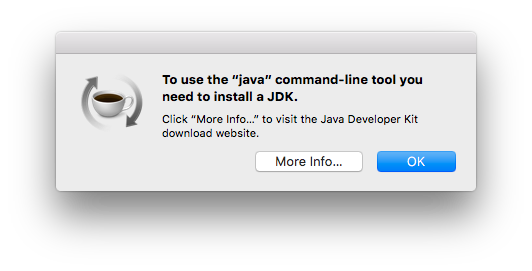
When you visit the download website to update Java, you find that the issue isn’t resolved! You’re still getting the same pop-up. This isn’t a complicated issue to fix, but it is an indirect one. The problem is that you’re not being routed to the correct download website when you click “More Info.”
Apple could have remedied this issue by programming the “More Info” button to direct you to the right fix. Here are the steps you can take to finally rid yourself of this pop-up:
Fix Java Command-Line Tool Pop-Up on Mac OS X
- Download Java for OS X 2017-001 aka Apple’s version of Legacy Java Command-line tool.
- Mount the .dmg disk image file and install Java 6 runtime for OS X.
- Restart your Mac and enjoy the absence of this Java command-line tool error pop-up!
Share this Post