If your Mac laptop isn’t staying charged as long as it used to or won’t hold a charge at all, it may be time to consider replacing the battery. When you click the battery icon on the top right of your desktop, you may see these warnings to service the battery or replace now:
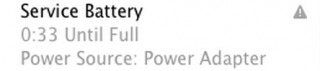
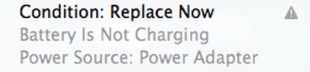
The life of your Macbook Pro battery is measured in cycle counts. One cycle count is using all of your battery’s power fully. You could use 75% of the battery one day, recharge it to 100% and then use 25% the next day. This would count as one cycle. Your battery’s cycle count gives a good general idea if your battery will need replacing soon.
You can check your cycle count by going to About this Mac.
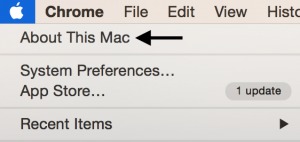
Click on System Report.
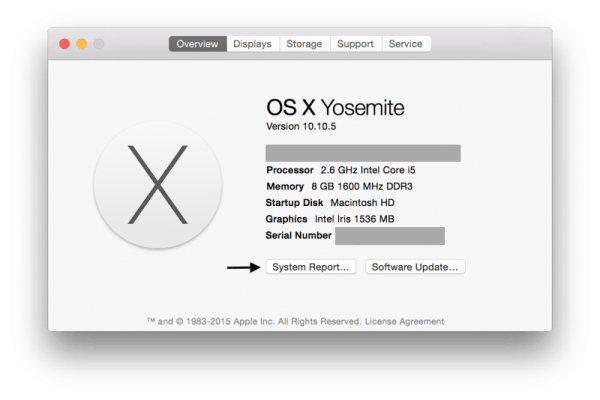
Click on Power, and the battery cycle count and condition will be displayed on the right.
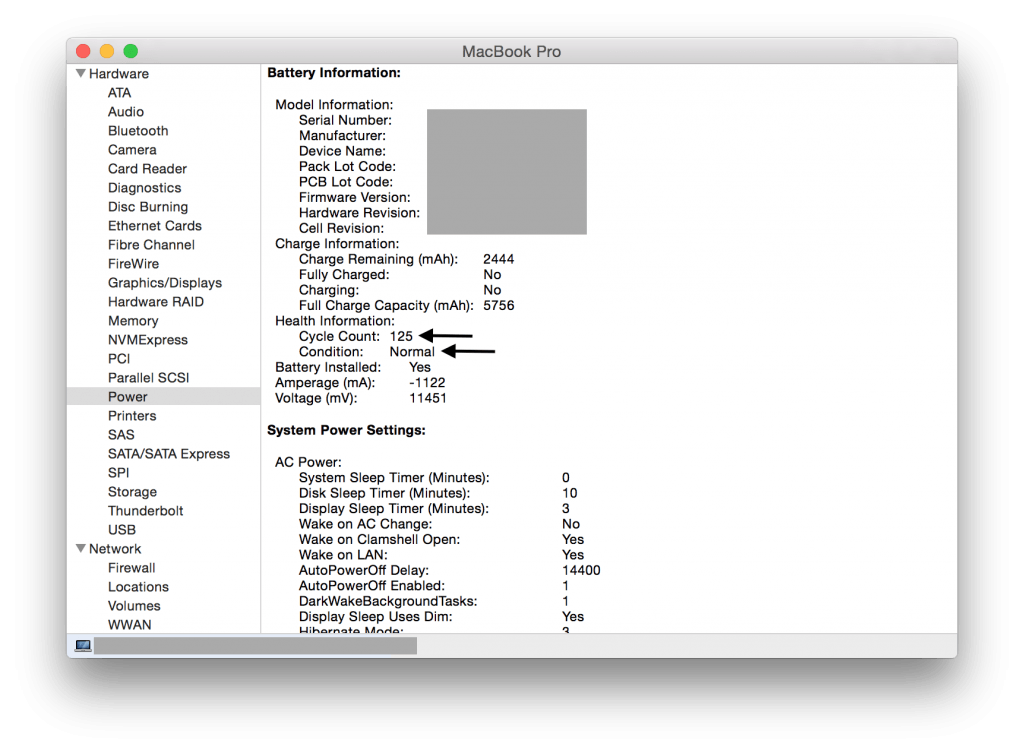
Here are Apple’s official guidelines for full battery consumption cycle counts:
| Apple Laptop Model | Maximum Cycle Count |
| MacBook | |
| MacBook (Retina, 12-inch, Early 2015) MacBook (13-inch, Mid 2010) MacBook (13-inch, Late 2009) | 1000 |
| MacBook (13-inch Aluminum, Late 2008) | 500 |
| MacBook (Mid 2009) MacBook (Early 2009) MacBook (Late 2008) MacBook (Early 2008) MacBook (Late 2007) MacBook (Mid 2007) MacBook (Late 2006) MacBook (13-inch) | 300 |
| MacBook Pro | |
| MacBook Pro (Retina, 13-inch, Early 2015) MacBook Pro (Retina, 13-inch, Mid 2014) MacBook Pro (Retina, 13-inch, Late 2013) MacBook Pro (Retina, 13-inch, Early 2013) MacBook Pro (Retina, 13-inch, Late 2012) MacBook Pro (13-inch, Mid 2012) MacBook Pro (13-inch, Late 2011) MacBook Pro (13-inch, Early 2011) MacBook Pro (13-inch, Mid 2010) MacBook Pro (13-inch, Mid 2009) MacBook Pro (Retina, 15-inch, Mid 2015) MacBook Pro (Retina, 15-inch, Mid 2014) MacBook Pro (Retina, 15-inch, Late 2013) MacBook Pro (Retina, 15-inch, Early 2013) MacBook Pro (Retina, Mid 2012) MacBook pro (15-inch, Mid 2012) MacBook Pro (15-inch, Late 2011) MacBook Pro (15-inch, Early 2011) MacBook Pro (15-inch, Mid 2010) MacBook Pro (15-inch, 2.53 GHz, Mid 2009) MacBook Pro (15-inch Mid 2009) MacBook Pro (17-inch, Late 2011) MacBook Pro (17-inch, Early 2011) MacBook Pro (17-inch, Mid 2010) MacBook Pro (17-inch, Mid 2009) MacBook Pro (17-inch, Early 2009) | 1000 |
| MacBook Pro (15-inch Late 2008) | 500 |
| MacBook Pro (15-inch, Early 2008) MacBook Pro (15-inch, 2.4/2.2GHz) MacBook Pro (15-inch, Core 2 Duo) MacBook Pro (15-inch Glossy) MacBook Pro (15-inch) MacBook Pro (17-inch, Late 2008) MacBook Pro (17-inch, Early 2008) MacBook Pro (17-inch, 2.4GHz) MacBook Pro (17-inch Core 2 Duo) MacBook Pro (17-inch) | 300 |
| MacBook Air | |
| MacBook Air (11-inch, Early 2015) MacBook Air (11-inch, Early 2014) MacBook Air (11-inch, Mid 2013) MacBook Air (11-inch, Mid 2012) MacBook Air (11-inch, Mid 2011) MacBook Air (11-inch, Late 2010) MacBook Air (13-inch, Early 2015) MacBook Air (13-inch, Early 2014) MacBook Air (13-inch, Mid 2013) MacBook Air (13-inch, Mid 2012) MacBook Air (13-inch, Mid 2011) MacBook Air (13-inch, Late 2010) | 1000 |
| MacBook Air (Mid 2009) | 500 |
| MacBook Air (Late 2008) MacBook Air | 300 |
As you charge and recharge the MacBook battery, the charging cells begin to degrade. Eventually the cells degrade to such a point that they are no longer capable of holding a charge. Left long enough the battery can begin to expand and push up on the trackpad, resulting in a raised trackpad that no longer clicks.
MacBook and MacBook Pro battery replacements can be done quickly and are a great way to keep your laptop running smoothly. Once you’ve had your battery replaced, I have three easy recommendations to get the most life out of your new battery.
Battery Maintenance Tips
- Don’t leave the laptop plugged in all the time. If the battery cells are never used, they degrade. Just like a muscle that atrophies, so does an unused battery.
- Run the battery all the way down occasionally. This ensures you are making use of and recharging all the battery cells.
- Use an original Apple charger. Apple chargers are more costly than their third-party counterparts, but the savings aren’t usually worth it. I’ve witnessed firsthand how some third-party chargers deliver an incorrect current that results in overheating and damage to your battery and laptop.
Share this Post